Update Touch Screen Driver | Improve Performance Right Now
News
Apr-12-2025
What is a Touch Screen Driver?
A touch screen driver is a software that allows the touchscreen hardware to interact with the operating system (OS). It takes the inputs from your touchscreen and translates them into understandable signals for the device, meaning that you will be able to use your device with your hands. If the correct touchscreen driver is not installed, there’s a chance your touchscreen won’t work properly or at all.
Why is a Touch Screen Driver Important?
The touchscreen driver is important because it connects the system and the application. The main task is to guarantee that the touch panel's actions (taps, swipes, circles) are graphically captured and processed. As long as the correct driver is on the computer, regardless of whether it is a capacitive touch driver, resistive touch driver, or an infrared touch driver, the interaction with the device will always be prompt and precise.
Moreover, touch drivers are important in other operations like calibrating the screen, enabling multi-touch, and gestures. They enhance user experience significantly.
Types of Touch Screen Drivers
A variety of touch screen driver exist depending on the technology used in the touch screen, including the device in question. These include:
1. A Comprehensive Set of Capacitive Touch Drivers
Capacitative touch drivers are typically used in smartphones and tablets – this kind of driver detects touch by making use of the electrical characteristics of the human body.
2. Multi-Touch Drivers
These drivers permit the simultaneous detection of multiple touch contacts within a touchscreen. More complex interactions between the user and the device are made possible through multi-touch gestures.
Installing a Touch Screen Driver
Step 1: Driver Download
If you intend to install a touch driver, the first thing on your checklist will be locating the relevant driver. Your device’s model and operating system will determine which driver is suitable. A Windows operating system will require a different touch driver than an Android or a Linux touch screen driver.
Step 2: Begin the Setup Process by Installing the Driver
After downloading the driver, the next step will be to double-click on the file, establishing an installation wizard. Once the wizard launches to install the driver, you will interact with a series of prompts guiding you through the installation.
Step 3: Restart Your Device Should Be Restarted
To complete the procedure, please restart your device as it allows the newly installed driver on your device to be integrated into the device system.

Instructions to Follow in Updating Touch Screen Driver
In order to maintain the user’s touchscreen's allowed options, it’s crucial to remember and keep in mind that these drivers must be up-to-date. Here’s how you would go about it.
• With no Charge on Automatic Updates with connecting to the Internet on a Device: Under the computer interface manager, go to human interface devices, and right click on your touchscreen driver and update the driver.
• Use of updated version: Update your device from the support homepage of the manufacturer’s website.
• Other Devices Switch Touchscreen Update: Other non-classifier intra-computer tools take it upon themselves to scan different drivers available and also take the responsibility of updating the drivers to the desired state so that the drivers detected are above the default drivers advanced with the device.
Touch Screen Driver Update
To develop and design a touch screen, the designers must understand the relationship between the hardware interface and what communication protocols that are defined and available. A number of the more general touch input types are illustrated below:
- Touch Screen API:
Many drivers previously came with an API such that a developer could create an application that integrates the touch screen response software.
Touch Screen Driver Compatibility
Perhaps the most important part of dealing with these drivers is making sure that they are compatible with your system. Below is some helpful information:
1. Operating System Compatibility
Drivers must correlate with the operating system in use. For instance, drivers for touch screen Mac screens will differ from those for Android and Windows.
2. Device Specific Compatibility
Whether you are working with a USB touch driver or a touch screen driver for a particular model, say, an HP this driver, always check the manufacturer's site for compatibility information.
3. Driver Updates
Regular updates make sure that these drivers are compatible with the new bugs and changes made with the new operating system updates, as well as changes made to improve functionality.
Enhancing the Touch Experience: Tips for Touch Screen Driver Calibration
Achieving an accurate and responsive touch interaction with a touch-enabled device is imperative when it comes to using the device. This screen driver calibration is one of the most useful methods to achieve an accurate touch experience. Calibration adjusts the performance of the touch screen to ensure it responds to your inputs accurately and promptly. These driver calibrations do not need to be regarded as an overwhelming task, as the following tips may come in handy.
1. Acknowledge the Significance of Calibration
Calibration helps to eliminate the gap between your touch movement and the gesture recognition. If the device is not calibrated, you will most likely experience latency in touch actions, tapping done inaccurately, or some parts of the display failing to respond.
2. Confirm the Existence of a Functional Touch Screen Driver
It is essential to verify that the correct touch screen driver is installed before proceeding with calibration. Touch sensitivity and accuracy issues are commonly associated with the need to update or reinstall the touch driver.
3. Ensure That You Carry Out the Calibration Steps
For various operating systems, there are built-in calibration tools. For instance, if you are using Windows, you can get the calibration tool from the Control Panel. You only need to follow the prompts on the screen to get through the calibration process to enhance device responsiveness in terms of touch controls.
4. Testing Following Calibration
Interactively check your touch screen calibration by touching different parts of the screen. If problems continue, consider reinstalling this driver or performing other troubleshooting steps.
Conclusion
In brief, this driver is of primary importance as it allows the touch interface to function as required. Updating drivers, fixing common problems, and learning about the different kinds of drivers are steps towards enjoying a touch experience free of difficulties. To learn more, look at the newest touch drivers and software on WANTY.
Related Topics

Capacitive Touch Integrated Touchscreen: 2025 Technology
Aug-25-2025
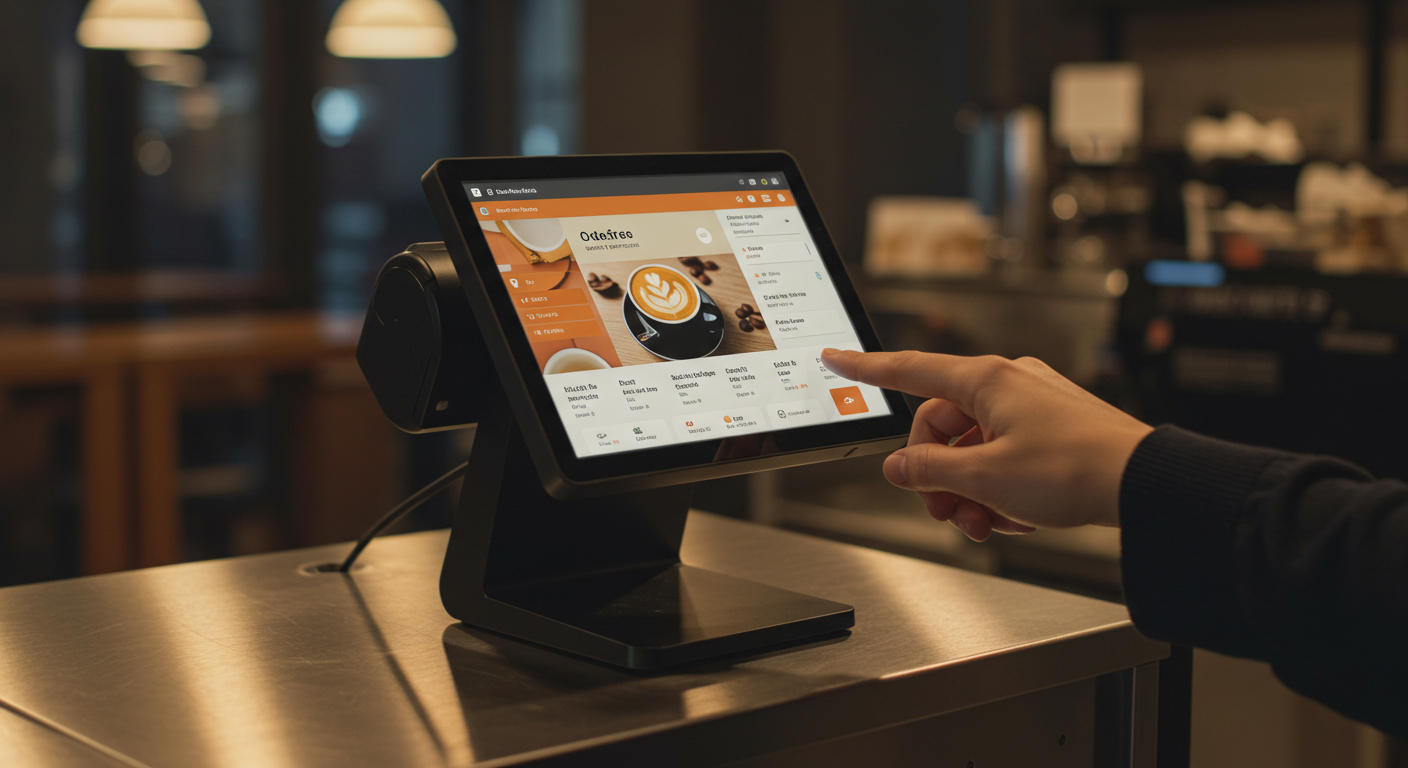
Capacitive Touch Screen POS Terminal – Next-Gen Solutions
Aug-25-2025

Capacitive Touch HMI Interface | Durable & Ergonomic Control
Aug-24-2025

Capacitive Panel OEM Manufacturers – Custom Touchscreen Solutions
Aug-24-2025
Get a Free Quote
✔ 16 Years Manufacture Service ★★★★★
✔ 3 Technical Experts And 52+ Project Engineers Will Assiste You
✔ Wanty Employs Over 52 Engineers, Many Of Whom Come From Leading Tft Lcd Module Companies Such As Tianma And Boe-Varitronix. Each Core Team Member Brings 15 Years Of Industry Experience.
✔ If you would like more information about our products and services, please contact us. Whether you need a standard solution or a customized one, we are here to meet your needs.
✔ Please complete the form below, and the selected location will contact you promptly. Thank you for visiting, and have a great day!
